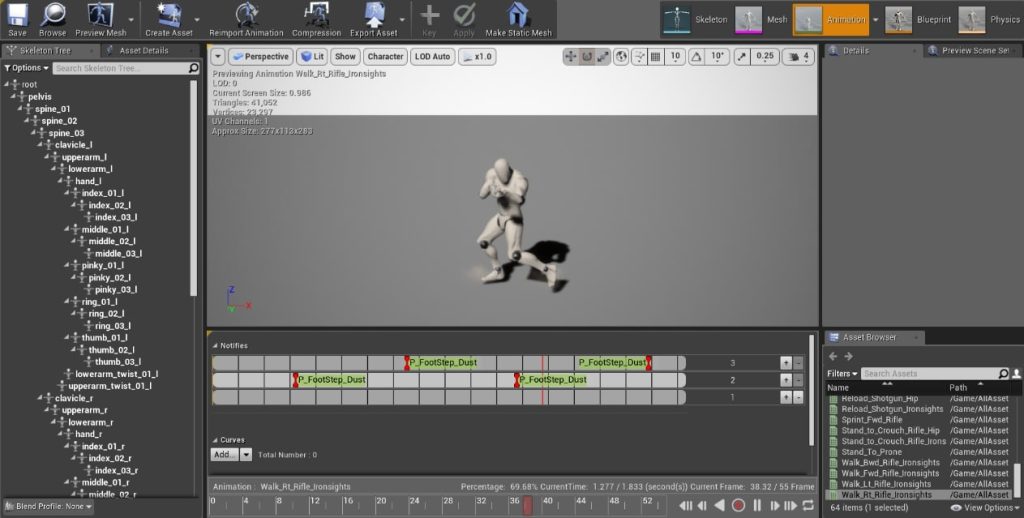Making Electricity, Waterfall, and Dust VFX in UE4
Kidman Lee walks through how he creates various effects in UE4, including dust puffs, waterfalls, and electrical crackles.
Introduction
Hi, my name is Kidman Lee and I am from Hong Kong. I started doing 3D Art 3 years ago at the University of Hertfordshire. In the second year, we had a class of technical art and I made my first FX there. It was a very simple magic circle effect that was made by following Dean Ashford’s tutorial.
Dean Ashford’s tutorial.
I was so satisfied with the result that I wanted to do more. I started searching for different tutorials and tools on the marketplace to learn how other artist made their effects.
In the third year, I worked with my groupmate on the final year project, Project Star Bounty. I mostly made environmental VFX like fire, water, sprites for the cinematic view, etc.
As I said, I watched many tutorials online and it led me to the CGMA course FX for Games mentored by Fabio Silva. Most of the online tutorials only teach you how to make this or that effect but do not introduce you to the reasons behind the technical decisions, so you just copy. CGMA’s course was a different story.

Electricity Effect
To begin an effect, we need to do research first. What I had found on the internet was a tutorial on how to make a flash of lightning in the material shader by Yoeri Luos Vleer.
Yoeri Luos Vleer’s tutorial.
MY MATERIAL NODE FOR THE ELECTRICITY EFFECT:
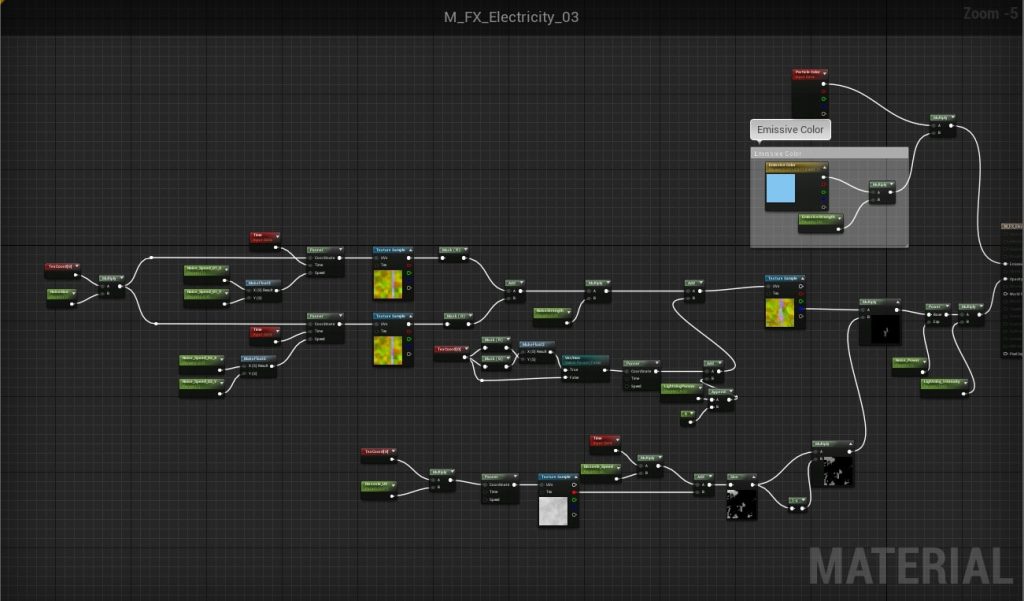
I am using my own texture created in Photoshop. In the material shader, I have used two textures: one got three different patterns in RGB and the other only got one pattern in RGB. Let me show it to explain everything better:
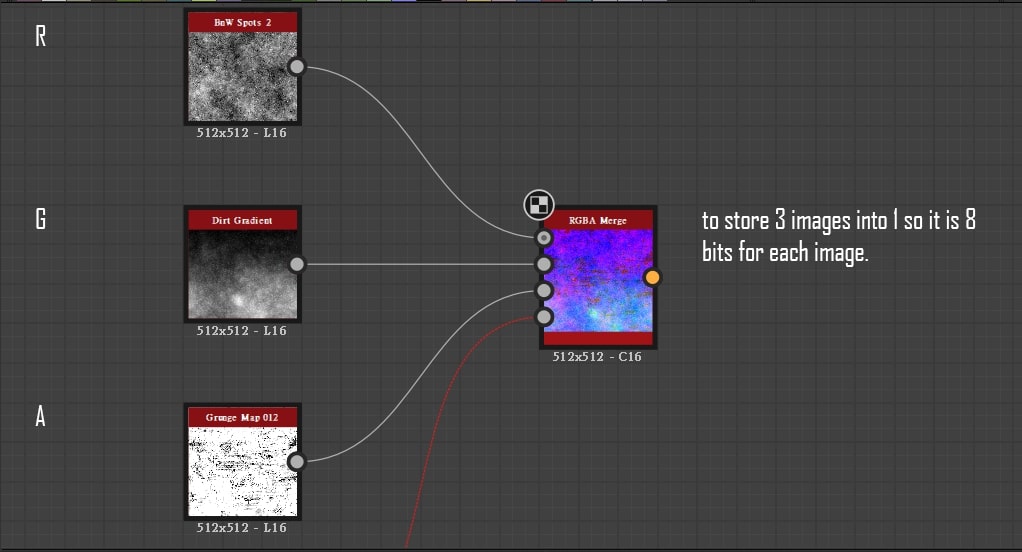
The dissolve makes it flicker:
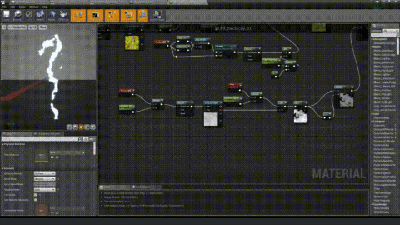
Then, I’m setting up the particle system with Beam Data. Make sure you have the Target and Source in the Emitters column.
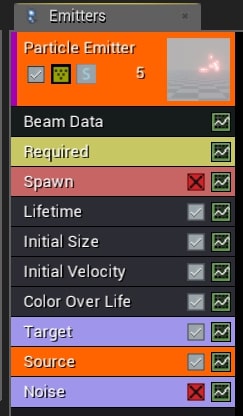
Here is a trick on how to create collision and the sprites:
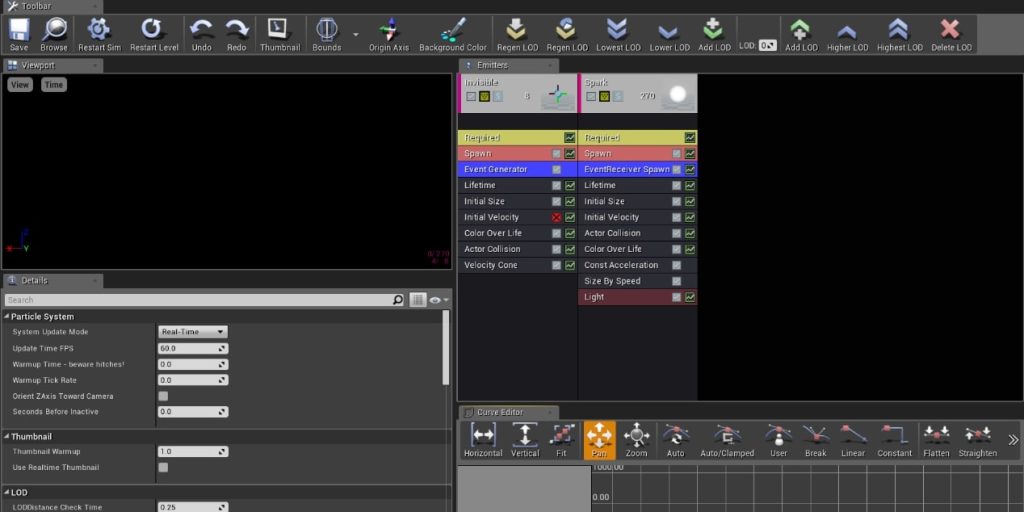
In the image above, you can see that there are two emitters: the first one is for the collision, so make it invisible and add an ‘Event Generator’. In the second emitter, you need to have an ‘EventRecevier Spawn’ so that when the first emitter hits any object, the second emitter responds to it and spawns the sparkles.
EVENT GENERATOR:
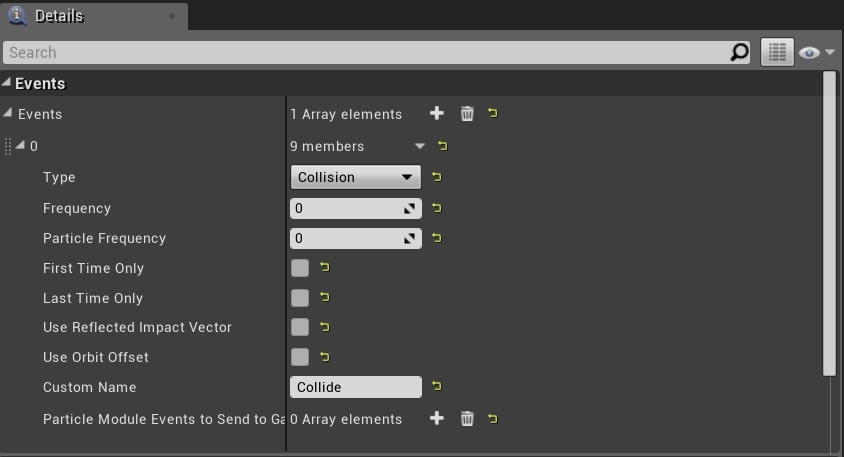
Make sure to choose the type ‘Collision’ and set up a Custom Name.
EVENTRECEIVER SPAWN:
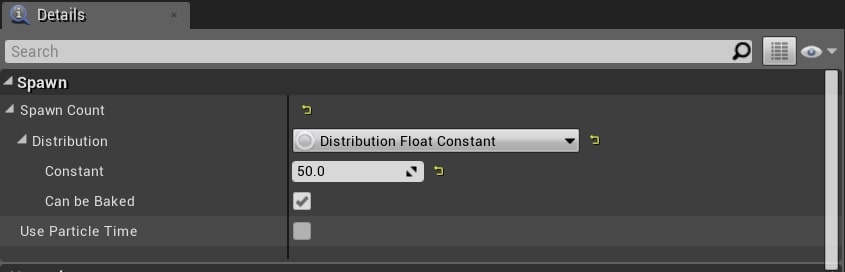
Put the spawn rate you want.

Here, put the custom name you have set in Event Generator, otherwise, it won’t work.
BLUEPRINT:
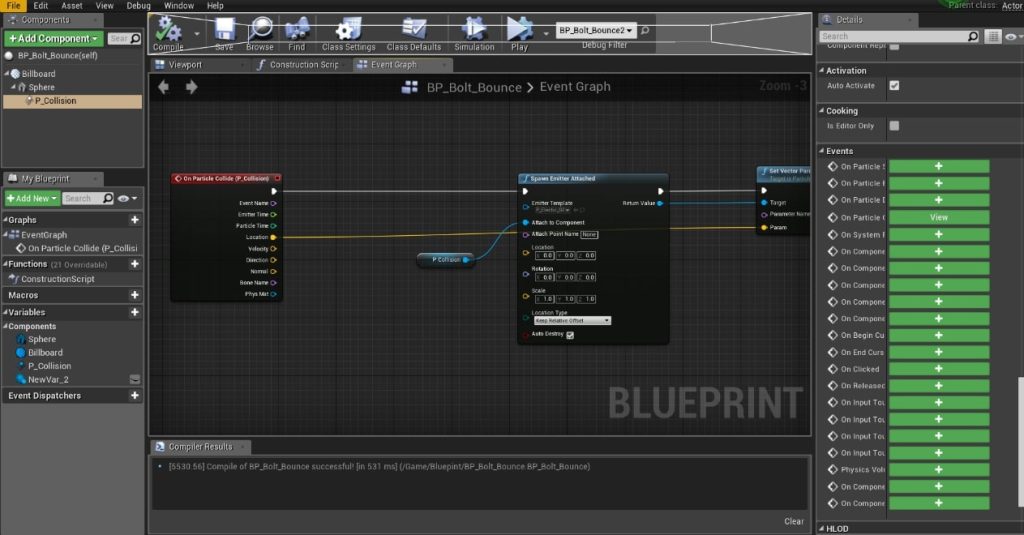
It is a very simple and basic blueprint that gets the location from the collision to spawn the electricity – that is why we must use ‘On Particle Collide’ (Events).
RESULT:

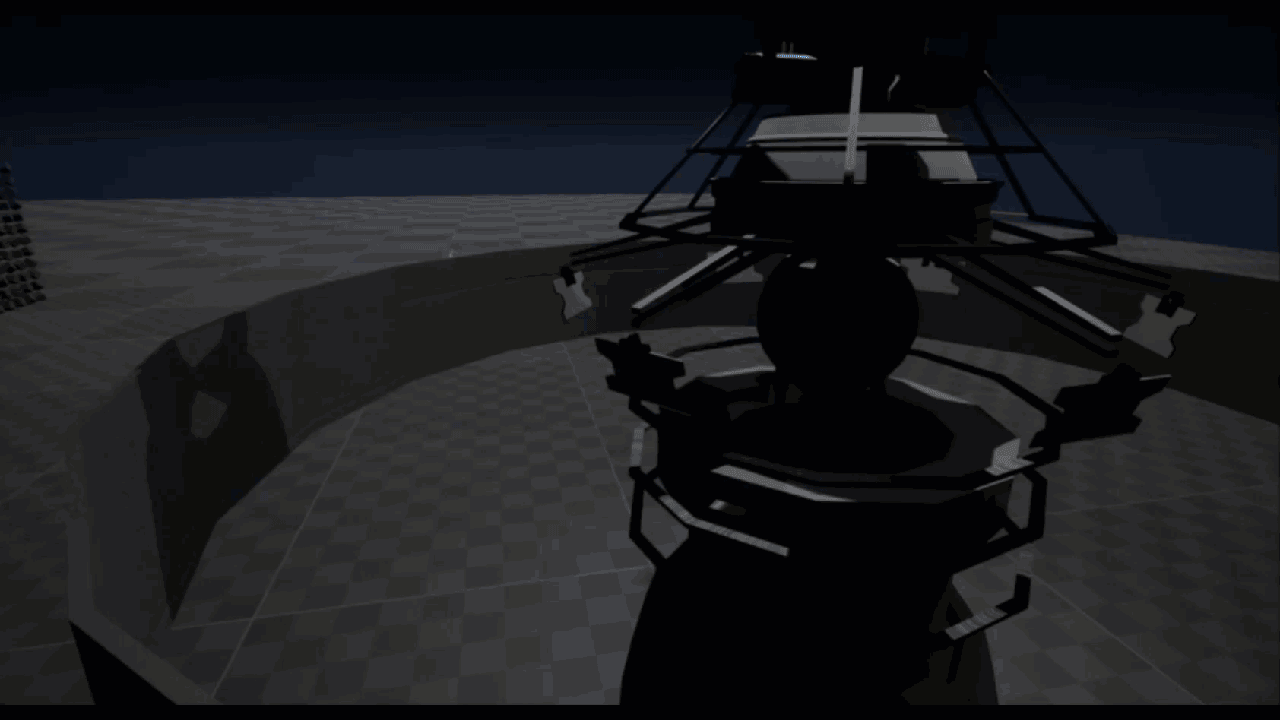
Water Effect
Here, I want to talk about the waterfall type of effect because I have spent quite a lot of time doing it.

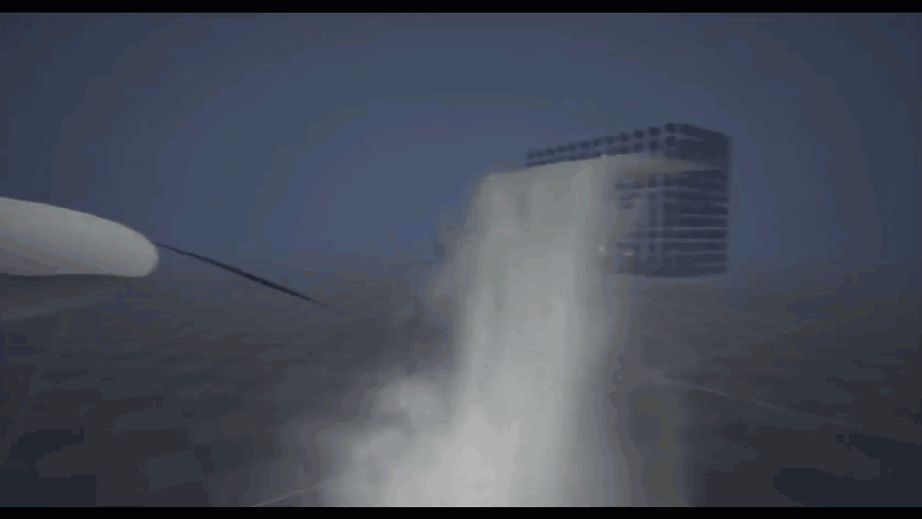
Back in September 2018, I worked on a waterfall for the first time and I had no idea where to begin. The very basic way I could think of is using texture in the material with translucency and then set up a particle system to make it spawn.
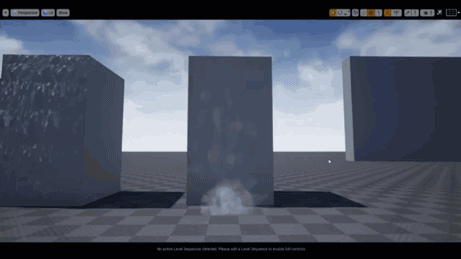
By doing a lot of researches, I now know there are different ways to do a waterfall. What you need to do is to find the most comfortable one to make a good-looking effect.
MY WATERFALL CONSISTS OF FOUR THINGS:
1. Base waterfall mesh
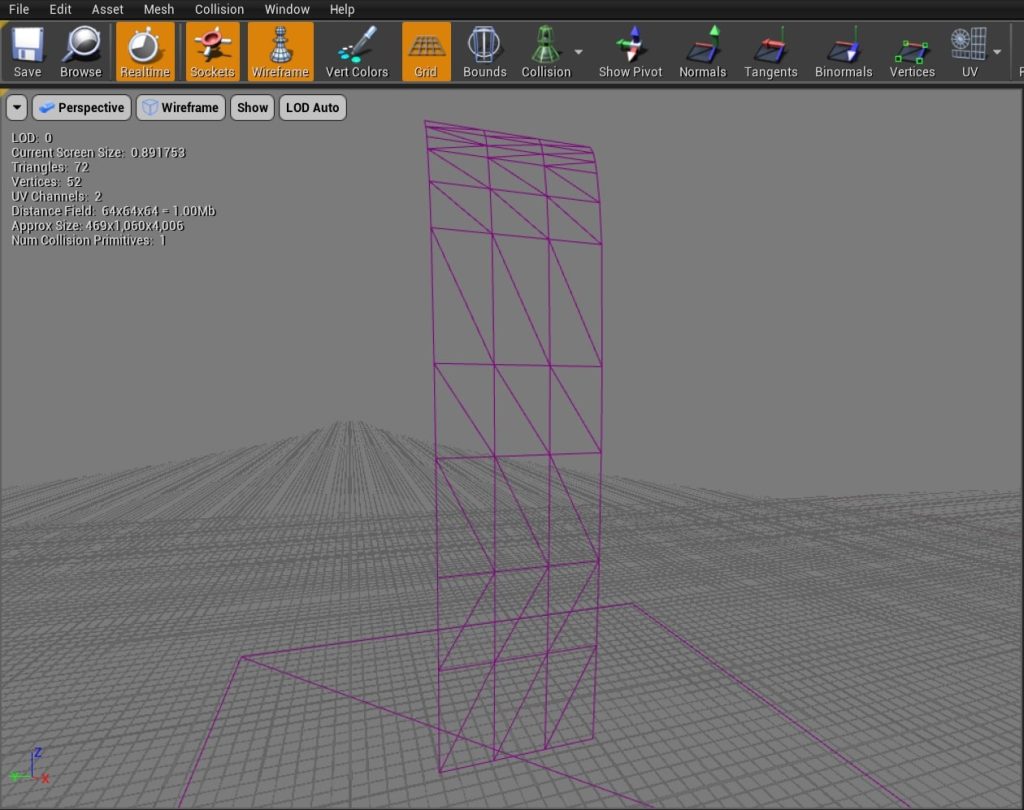
2. Top Splash
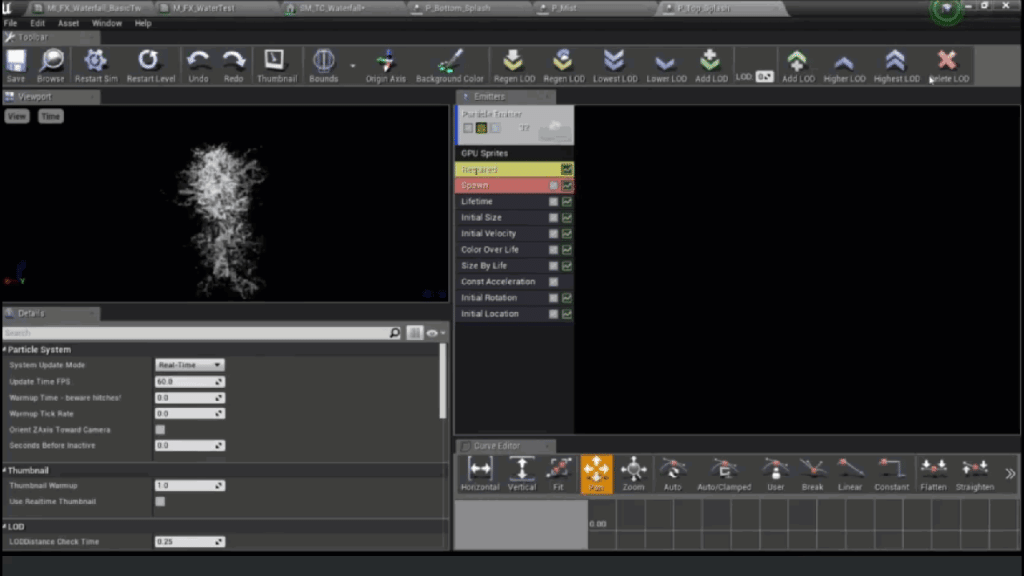
3. Mist
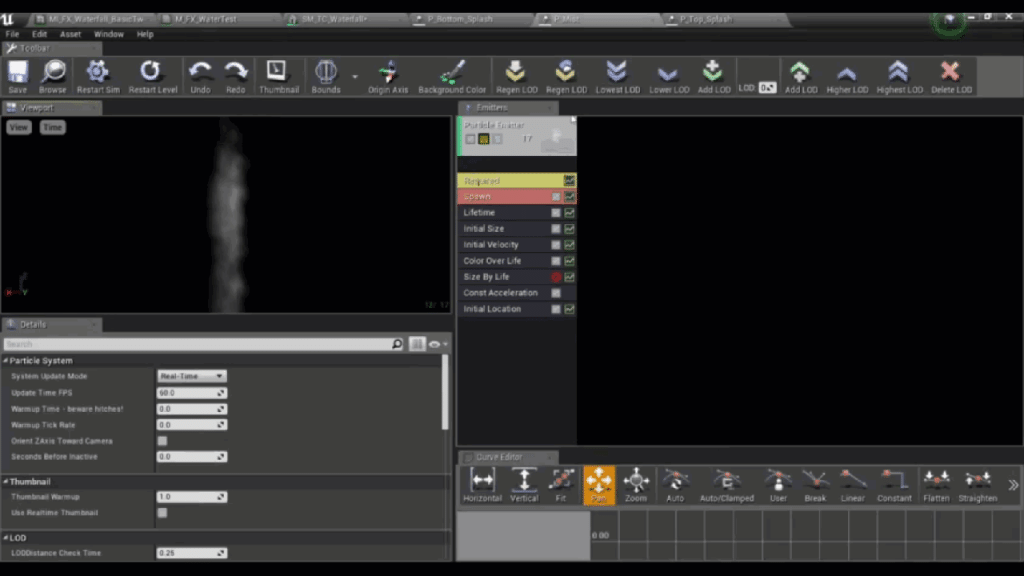
4. Bottom Splash
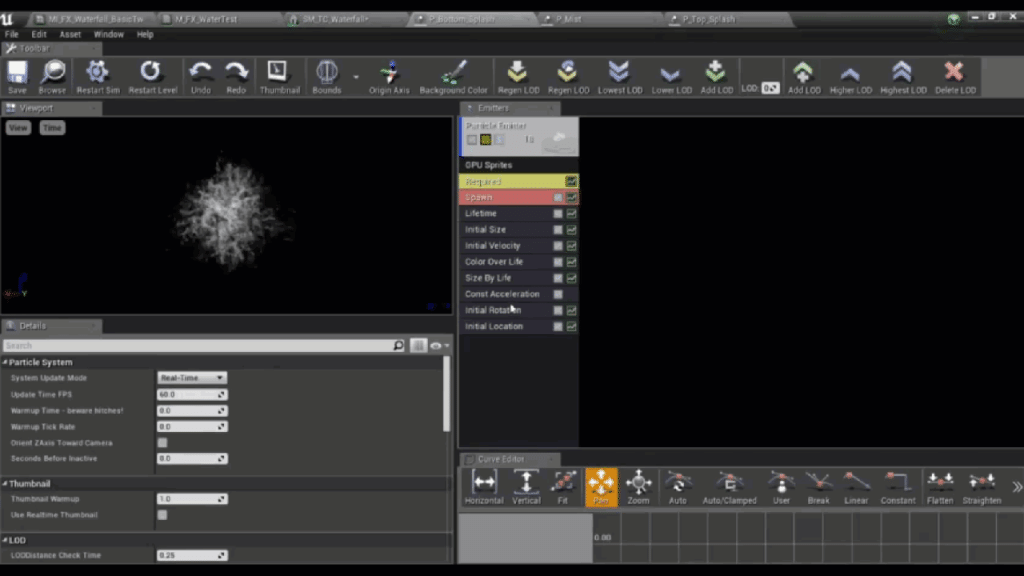
This is my waterfall material which isn’t hard to make. A good texture affects the result greatly. I made a texture for the side edge of the waterful, but be careful and watch the sharpness of the edge when using the power and multiple nodes.
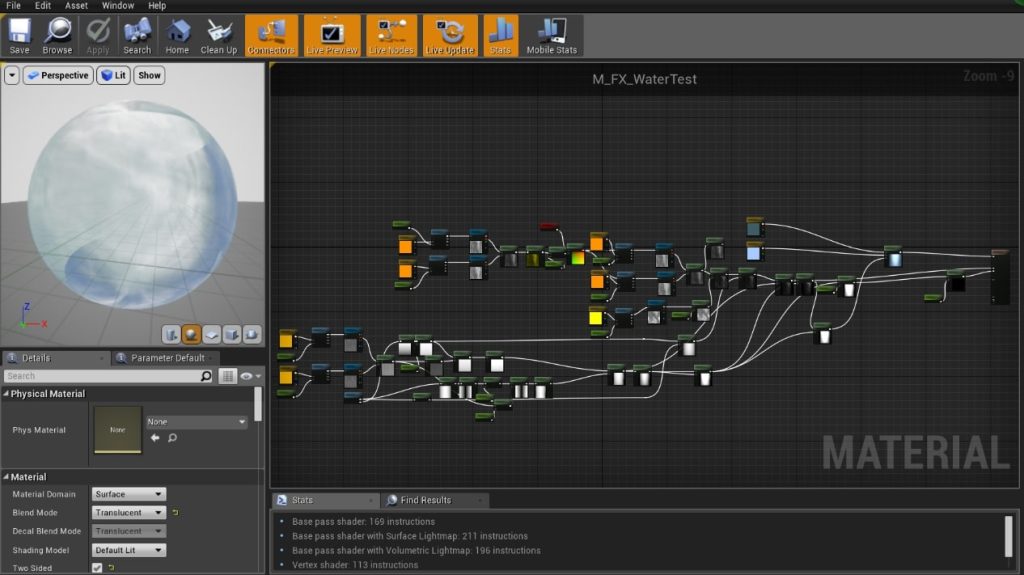
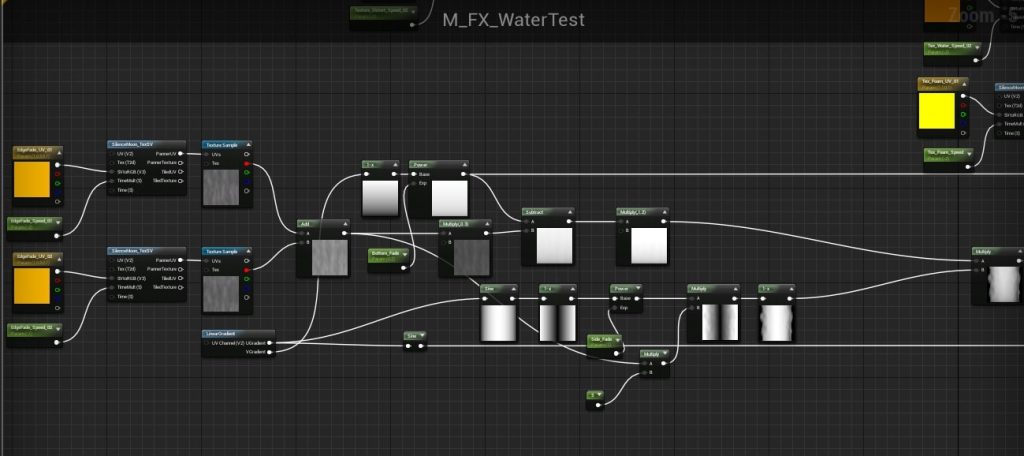
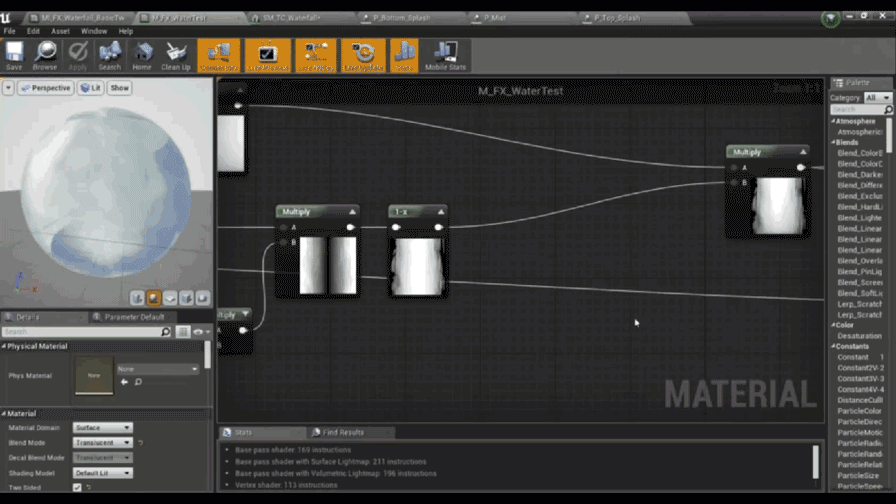
MATERIAL FOR THE SPLASH:
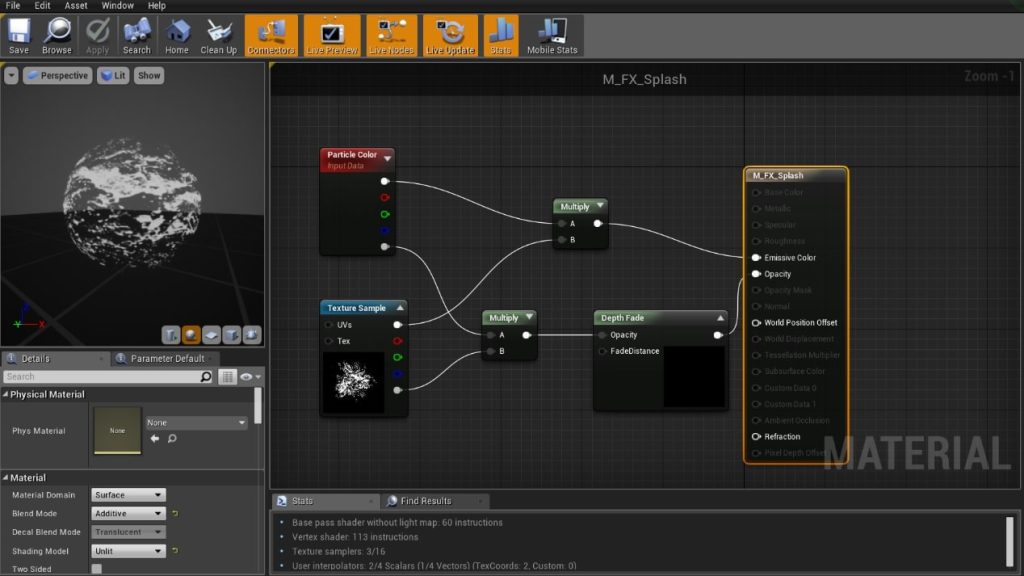
Foot Dust Effect
During the second lesson, in particular, Fabio taught us how to create our own texture in Photoshop. This is the texture I made for the foot dust. There are four shapes of dust to create variation.
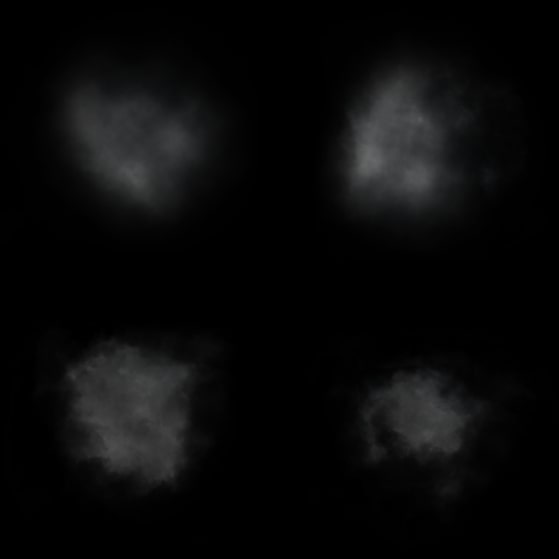
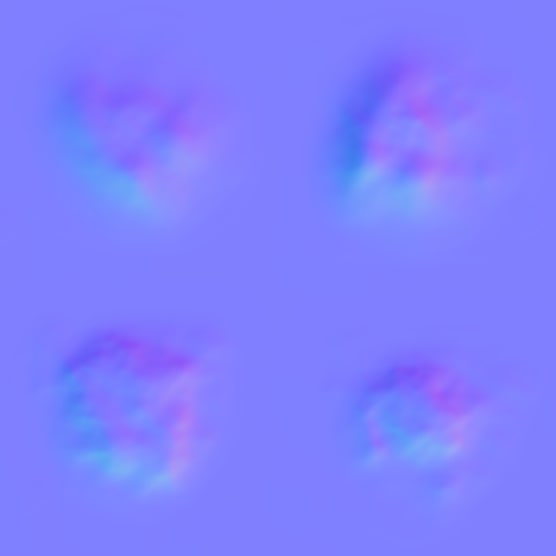
FOOT DUST MATERIAL:
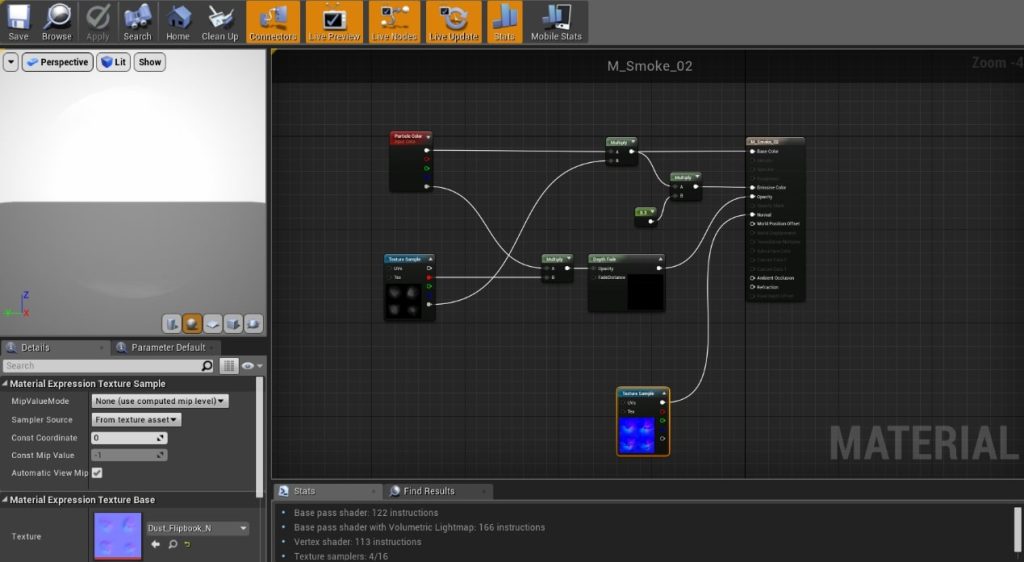
I connected the texture to Particle Color so I could control the color and alpha (like opacity) inside the particle system.
I created a particle system for each animation, for example:
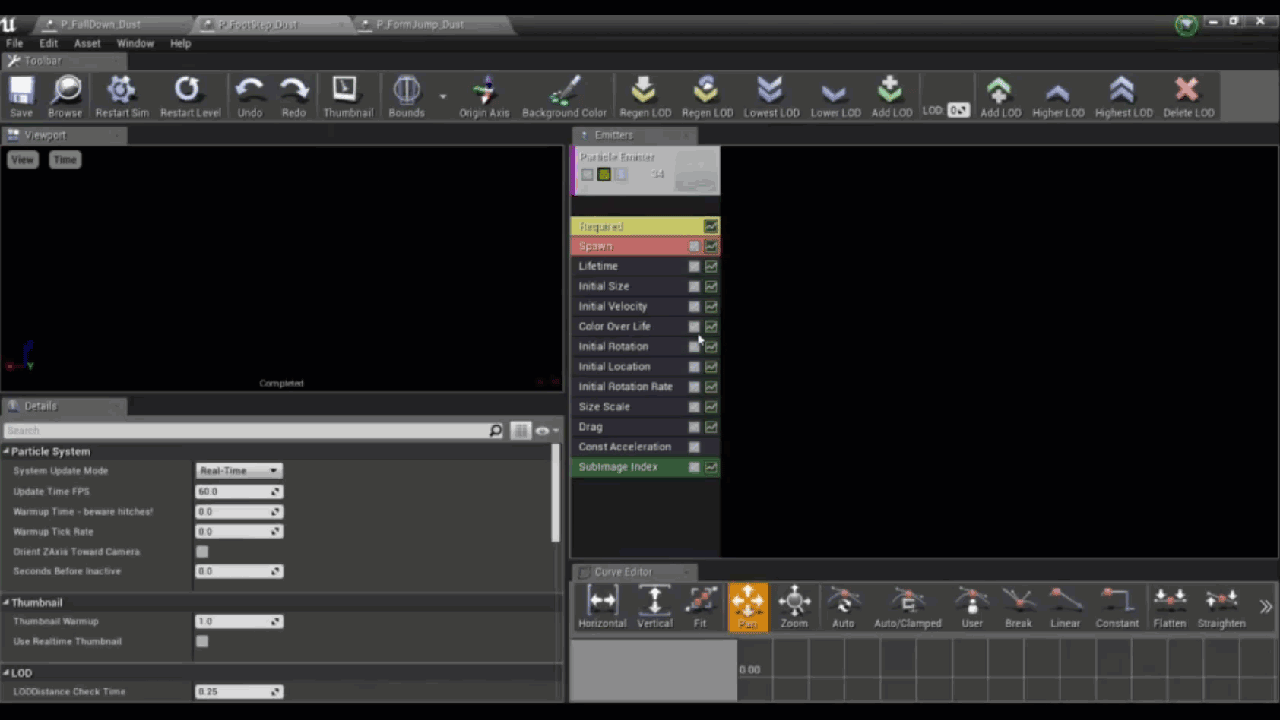
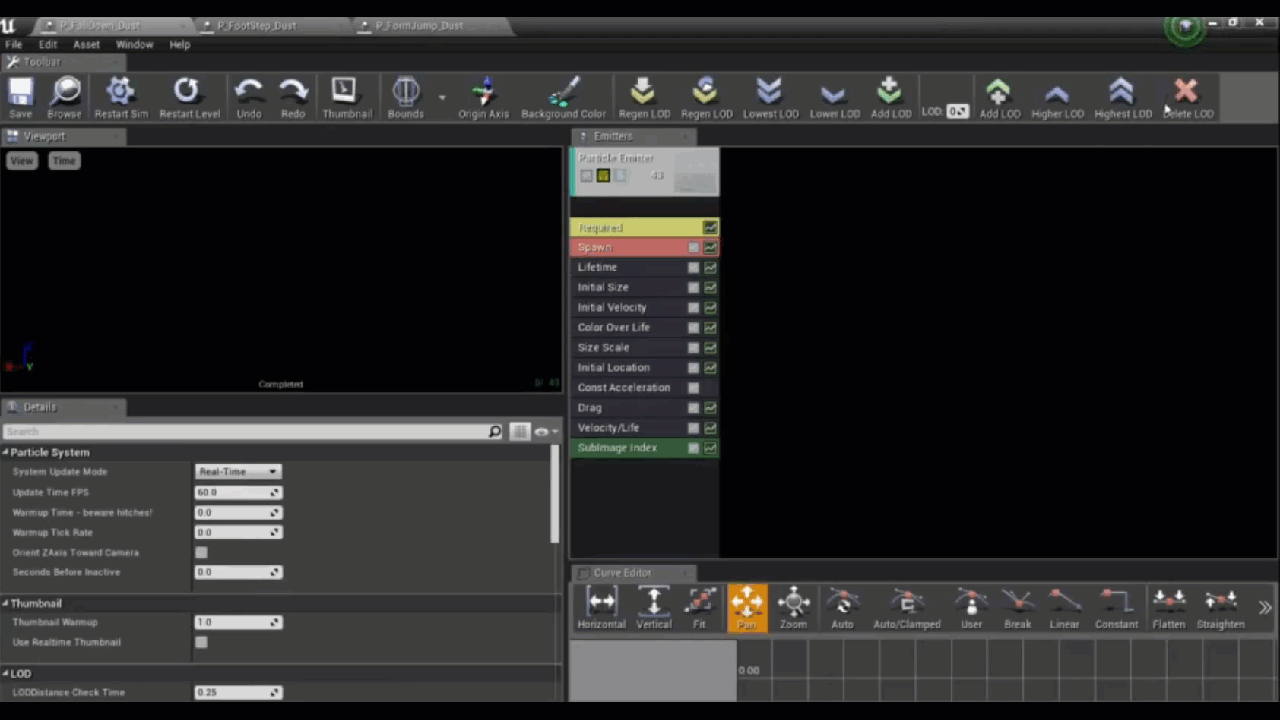
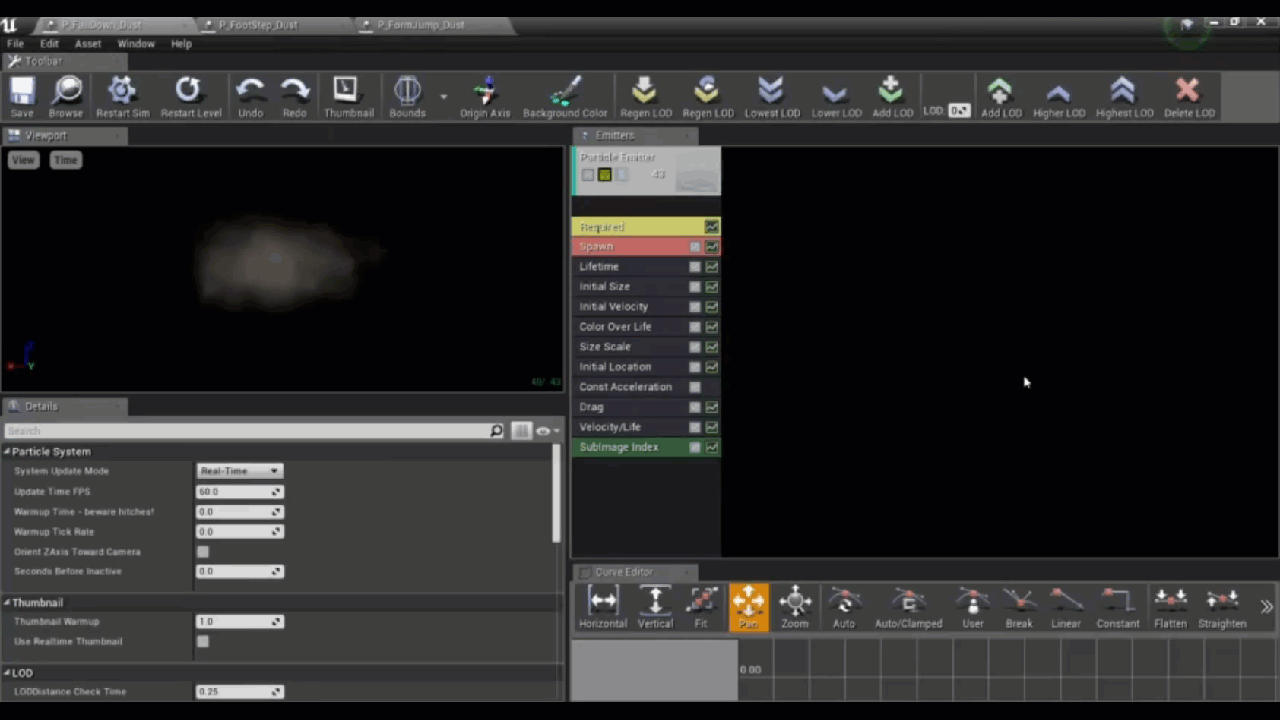
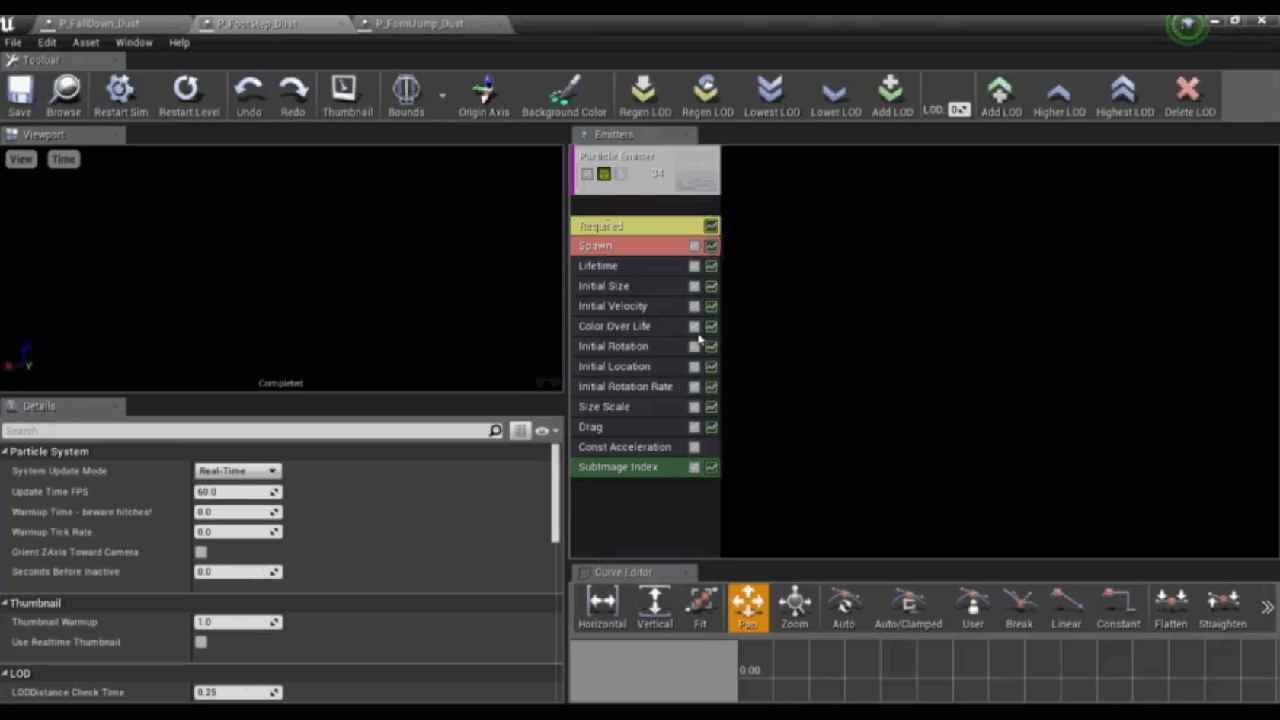
Then, I attached it to the character animation and adjusted the timing to make them perfectly match.